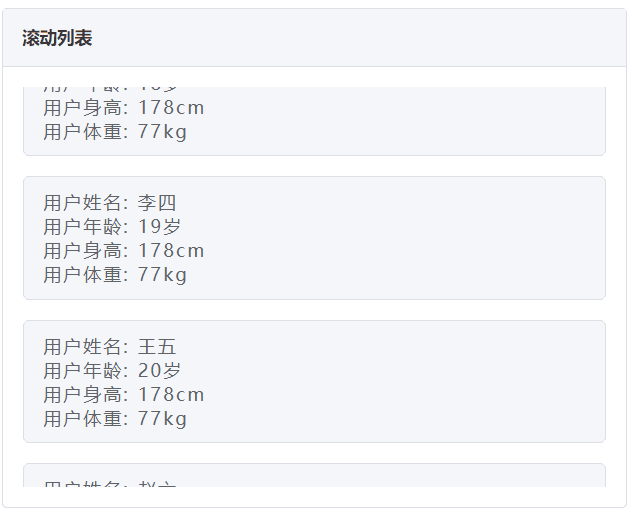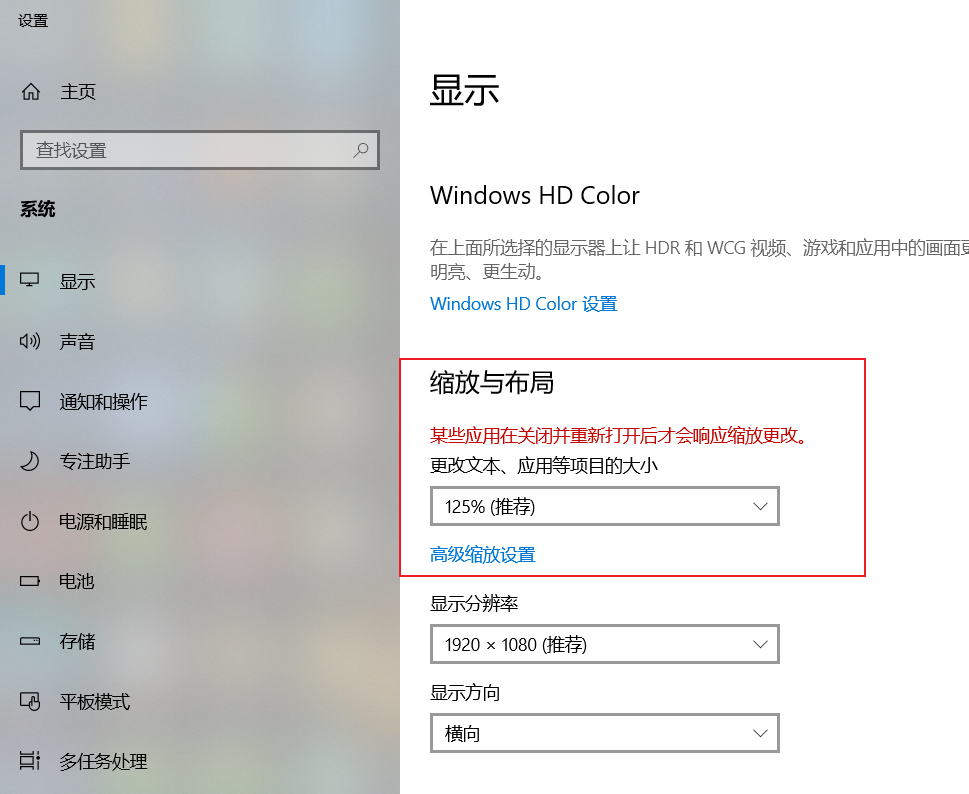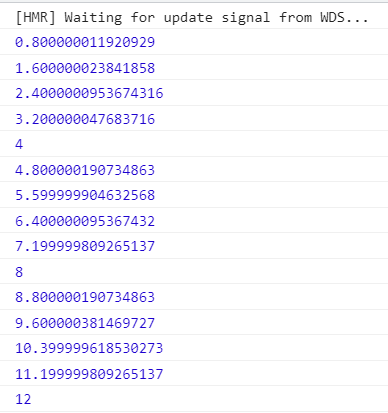最终效果
- 初始化时列表自动滚动
- 鼠标 hover 出现滚动条,停止滚动
- 到达底部时回到顶部

静态部分
静态部分代码就不详细说了
1
2
3
4
5
6
7
8
9
10
11
12
13
14
15
16
17
18
19
20
21
22
23
24
25
26
27
28
29
30
31
32
33
34
35
36
37
38
39
40
41
42
43
44
45
46
47
48
49
50
51
52
53
54
55
56
57
58
59
60
61
62
63
64
65
66
67
68
69
70
71
72
73
74
75
76
77
78
79
80
81
82
83
84
85
86
87
88
89
90
91
|
<template>
<div id="app">
<div class="box">
<!--标题-->
<div class="header">
<span class="title">滚动列表</span>
</div>
<!--内容部分-->
<div class="content">
<ul class="scroll-list" ref="scrollListRef">
<!--内容卡片-->
<li class="scroll-item"
v-for="user in listData"
:key="user.name"
>
<p>用户姓名: {{ user.name }}</p>
<p>用户年龄: {{ user.age }}岁</p>
<p>用户身高: {{ user.height }}cm</p>
<p>用户体重: {{ user.width }}kg</p>
</li>
</ul>
</div>
</div>
</div>
</template>
<style lang="scss" scoped>
@import "static/scss/base";
.box {
width: 500px;
height: 400px;
border: 1px solid #dcdfe6;
border-radius: 4px;
.header {
width: 100%;
height: 46px;
display: flex;
align-items: center;
padding-left: 15px;
color: #303133;
background-color: #f5f7fa;
border-bottom: 1px solid #dcdfe6;
.title {
font-size: 14px;
font-weight: bold;
}
}
.content {
height: calc(100% - 46px);
padding: 16px;
.scroll-list {
height: 100%;
width: 100%;
&::-webkit-scrollbar-track-piece {
background: #eef2f3;
}
&::-webkit-scrollbar {
width: 8px;
}
&::-webkit-scrollbar-thumb {
background: #dcdfe6;
border-radius: 20px;
}
overflow: hidden;
&:hover {
overflow: auto;
}
.scroll-item {
border: 1px solid #dcdfe6;
border-radius: 5px;
color: #606266;
background-color: #f5f7fa;
letter-spacing: 2px;
margin-bottom: 16px;
padding: 10px 15px;
font-size: 14px;
}
}
}
}
</style>
|
滚动逻辑实现
核心逻辑
1
2
3
4
5
6
7
8
9
10
11
12
13
14
15
16
|
scrollFn() {
//通过ref获取到ul的dom元素
const scrollHeight = this.$refs.scrollListRef.scrollHeight
const offsetHeight = this.$refs.scrollListRef.offsetHeight
//设置定时器,获取到timer
this.timer = setInterval(() => {
//如果元素的 scrollTop + offsetHeight 等于 scrollHeight的话
//意味着已经到底了,将 scrollTop 重置为 0
if (this.$refs.scrollListRef.scrollTop + offsetHeight === scrollHeight) {
this.$refs.scrollListRef.scrollTop = 0
} else {
//如果还未置底, scrollTop +=1 无限循环
this.$refs.scrollListRef.scrollTop += 1
}
}, 30)
}
|
⚠️ 这里有一个坑需要注意:
当 Windows 用户的显示设置中的缩放不等于 100% 时,scrollTop 可能变成小数

在控制台打印出来的 scrollTop 如下图:

我们在定时器中设置的是 +=1 但是最终结果却是小数,这样就会导致到达底部时,scrollTop + offsetHeight 的值可能小于 scrollHeight,以至于无法回到顶部,附上 MDN 的解释。
在使用显示比例缩放的系统上,scrollTop 可能会提供一个小数。
解决的办法是将判断逻辑改为 scrollTop + offsetHeight +1,这样就可以保证到底之后可以回到顶部。
1
2
3
4
5
6
7
8
9
10
|
//设置定时器,获取到timer
this.timer = setInterval(() => {
//修改判断逻辑
if (this.$refs.scrollListRef.scrollTop + offsetHeight +1 >= scrollHeight) {
this.$refs.scrollListRef.scrollTop = 0
} else {
//如果还未置底, scrollTop +=1 无限循环
this.$refs.scrollListRef.scrollTop += 1
}
}, 30)
|
清除定时器
设置一个清除定时器的方法,在鼠标覆盖事件以及组件销毁时调用
1
2
3
|
clearTimer() {
clearInterval(this.timer)
}
|
设置监听
到这里核心逻辑就完成了,将方法挂到 DOM 上,以及 Mounted 初始化时调用
1
2
3
4
5
6
|
<li class="scroll-item"
v-for="user in listData"
:key="user.name"
@mouseleave="scrollFn"
@mouseover="clearTimer"
>
|
1
2
3
4
5
6
7
8
|
//初始化调用滚动函数
mounted() {
this.scrollFn()
},
//销毁清除定时器
beforeDestroy() {
this.clearTimer()
},
|
<script> 完整代码
1
2
3
4
5
6
7
8
9
10
11
12
13
14
15
16
17
18
19
20
21
22
23
24
25
26
27
28
29
30
31
32
33
34
35
36
37
38
39
|
<script>
export default {
mounted() {
this.scrollFn()
},
beforeDestroy() {
this.clearTimer()
},
methods: {
scrollFn() {
const scrollHeight = this.$refs.scrollListRef.scrollHeight
const offsetHeight = this.$refs.scrollListRef.offsetHeight
this.timer = setInterval(() => {
if (this.$refs.scrollListRef.scrollTop + offsetHeight +1 >= scrollHeight) {
this.$refs.scrollListRef.scrollTop = 0
} else {
this.$refs.scrollListRef.scrollTop += 1
}
}, 30)
},
clearTimer() {
clearInterval(this.timer)
}
},
data() {
return {
listData: [
{name: '张三', age: 18, height: 178, width: 77},
{name: '李四', age: 19, height: 178, width: 77},
{name: '王五', age: 20, height: 178, width: 77},
{name: '赵六', age: 21, height: 178, width: 77},
{name: '测试用户', age: 22, height: 178, width: 77},
{name: '测试用户No.2', age: 23, height: 178, width: 77},
],
timer: null
}
}
}
</script>
|
(完)